製品ニュース
The Reason Why the Scanner Can't Scan the Barcode
1. We must analyze whether the barcode printed is complete. Of course, you cannot buy a professional detector to detect it. Ordinary users can see whether the barcode is complete with the naked eye. As we all know, the barcode is composed of black bars and white bars according to the corresponding standards Yes, you can see if the printed black bar is clear. If there are some white dots on the black bar, it means that the bar code is not very good, but the scanner with better performance can be read. If the black bar is printed Not all means that the barcode has been completely unreadable, it […]
Five Advantages of Toner Cartridge Inflatable Bags
1. Low cost The gas packaging bag is composed of 99% air and 1% plastic film. The packaging material is completely flat before use, which does not occupy space and can save a lot of transportation and storage costs. Under general conditions of use, gas packaging bags can save you 20% to 40% of the cost. 2. Space saving The toner cartridge bag is completely planarized before being inflated, and is lightweight and small in size. It can go online in real time and be refilled immediately. 3. Safer The support of the gas packaging bag of the toner cartridge is excellent. A single gas packaging bag can withstand the […]
The Function of the Toner Cartridge Chip
The toner chip is a control component on the toner cartridge. Its role is very simple, receive information, store information, feedback information, and control the printer based on this information. 1. Received information, mainly including the print volume of the toner cartridge, the amount of toner and toner coverage. This information is collected by the printer, and then fed back to the toner cartridge chip for storage. In order to ensure the normal operation of the printer, the collected information is unrecoverable. 2. Store information, it will store the toner cartridge model usage and regional information, that is to say, the toner cartridge chip can work only when it meets […]
Correct Use of Copy Paper and Toner Cartridges
1. Use copy paper correctly Laser printers are used to output paper patterns, so first select the paper. It is best to choose electrostatic copy paper. The range of paper is 60-105g / m2. Generally, 70g / m2 copy paper is often used. Paper that is too thin or too thick can easily cause paper jams. It may be possible to use paper that is too thick Will cause mechanical wear. It is better not to cut the paper by yourself, because the cut paper often has burrs. The accumulation of paper hair in the machine will cause damage to the machine parts and may also scratch the photosensitive drum. […]
Why the toner is stained on the drum core and how to deal with it
1. There are sticky substances on the drum core, such as grease, etc. Solution: Wipe the drum core with a clean soft cloth. 2.Filled with powder Solution: Be careful about filling the powder, don't add too much at a time. 3.Toner quality is not good Solution: Choose good quality toner. 4. There is a problem with the waste powder scraper (such as scratches, aging, etc.) Solution: Replace the corresponding accessories. 5.There is a problem with the silo scraper Solution: Replace the corresponding accessories. 6.Drum core is injured Solution: Replace the corresponding accessories.
Tips for Using Environmentally Friendly Toner Cartridges
(1) Use environment: The temperature is over 0 ~ 33 degrees Celsius, the relative humidity is 20 ~ 80%, and the temperature is too high or too low, which will affect the printing effect. (2) Use printing media with caution: Be careful not to use paper with uneven cuts, tears, wrinkles, curling, holes, and staples; paper that is too thick and stiff (especially business card paper) will grind quickly Injury to the photosensitive drum should be used as little as possible; when printing film, the coating of some films will melt and adhere to the fixing roller, causing permanent damage, so special attention should be paid to the selection of […]
How to Clean the Corona Wire of the Drum Unit?
If you have print quality problems, follow these steps to clean the corona wire: Do not use any type of spray to clean the inside and outside of the device, as this may result in fire or electric shock. 1.Open the front cover. 2.Slowly remove the drum unit and toner cartridge assembly. 3. We recommend that you place the toner container on a piece of paper that is easy to handle and has a clean, smooth surface to prevent spilling of toner. 4. To prevent damage to the printer from static electricity, do not touch the electrodes shown in the figure. 5.Gently slide the green slider left and right several […]
Why does the Number of Printed Pages Vary From Thousands to Millions?
Laser printing equipment, because of its stable output and large printing volume, has been accepted by various types of enterprises. For such a core component of printing equipment that has fully entered our office life, you may never have noticed that it is a photosensitive drum! When the user is judged by the performance parameters such as the printing speed and printing accuracy on the laser printing device, or is disturbed by dazzling functions such as ID card copying and cloud printing, you may ignore the most important photosensitive drum on the laser printing device. unit. The photosensitive drum unit on the laser printing equipment is the core of the […]
How to Solve the Problem of Ink Head Clogging in Inkjet Printers?
Why is the printer ink head blocked? 1. The ink head of an inkjet printer is very precise, only a few tenths of a person's hair is small, so if the volume of impurities in the printer ink is larger than the size of the ink head, it is obvious that these inks will block in the printer during operation. Ink head, which is an important cause of ink head clogging in inkjet printers. 2. For inkjet printers that have not been used for a long time, the ink near the ink head will harden due to weathering, which is also the cause of the ink head clogging of the […]
What is the Composition in the Toner Cartridge?
F-Fe3O4 crystal powder (PLGMENT): 20-30% Polyacrylate-styrene copolymer: 50-60% CCA: 10-20% Fluidizing agent SiO2, etc. Surface modifier polyethylene / polypropylene paraffin Toner is divided into magnetic toner and non-magnetic toner, and the distribution ratio of the toner used by each machine model is different. Many bottled toners or bulk toners are not distinguished. Only one type of magnetic toner is used. When using the wrong toner or poor toner, it is not only harmful to the human body and the environment, but also damages and affects the printer life.